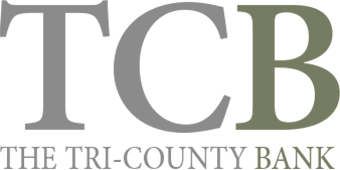Online Banking
{beginAccordion}
How do I apply for an Online Banking account?
You may enroll in Online Banking by navigating to your bank's web site, clicking on the Enroll button under Online Banking Center. When you enroll, your Online Banking system user profile is set, along with the defaults that will appear in some of the data entry fields in this program. You can always change these defaults through the Customer Information pages after you first enroll.
How much does Online Banking cost?
Online Banking is FREE to all bank customers! You'll be able to access your accounts 24 hours a day, 7 days a week. You will also be able to check your current account balances, transaction details, transfer funds between accounts, view check images and retrieve past statements.
What if I have a question about my account?
There are three easy ways to contact the bank concerning questions about your account. You may click, call, or visit.
- Click E-mail TCB, you can contact the bank 24 hours a day, seven days a week.
- Call If you would like to speak with a bank representative. You can call the bank during regular banking hours and someone will be glad to assist you.
- Stop by and a bank representative will be glad to assist you.
How safe is my account information with Online Banking?
Online Banking uses the latest and most innovative security technology available today.
Where can I find more information about security?
Read the bank's security statement for more detailed information. This document will provide you with all the information you need about how the bank keeps your account information safe.
How can I make sure I am following the proper security measures online?
All transactions are encrypted for security, and the Online Banking system is as secure as using an ATM. There are, however, a few steps you can take to ensure your account information is secure.
- Never leave your Online Banking system user name and password where another person can find them.
- Always use the Exit option on the Main Menu to leave the Online Banking system when you're done. If you just close your browser, or move to another web page, you could be leaving your connection to the system open. This could allow another person to access your accounts if you step away from your machine.
How does Online Banking work?
You first access the Internet via your Internet Service Provider or ISP. Once you've gained online access, you then connect to the bank's web site. Click on the Online Banking button or link within the bank's web site. This will take you through a series of firewalls and secure connections, which link you to the Online Banking server. This server houses the software you see when accessing your account information.
As updates are made to the bank's database and account information is updated, data is then sent from the bank to the secure Online Banking server and made available for you to view.
How do I access my account for the first time?
- Click on the Enroll button
- Enter required information
- Access ID-User defined
- Select a password that has some meaning to you, but that would be difficult for others to guess. Please do not use your Social Security Number, phone number, address, birth date/family member's birth date, or anniversary.
- Minimum of eight characters; two numeric required
- Avoid using single words or names.
- Try to include non-alphabetic characters, such as punctuation marks or brackets, in your password. You may also use special characters such a @ or &. Access ID and password are case sensitive.
- Answer Passmark questions
- Accept Terms & Conditions
Is there an ideal web browser to use?
Most browsers should work fine. But please note that Internet Explorer is going away and may have issues displaying our website and online banking. So we recommend any browser except Internet Explorer.
{endAccordion}
Online Bill Pay
{beginAccordion}
What is Bill Pay?
Bill Pay lets you pay your bills online through Tri-County Bank. You can pay anyone in the United States that you would normally pay by check or automatic debit; even if you do not receive bills from the company or person you want to pay.
Quick Facts about Bill Pay
- You can pay all of your bills at the Payment Center. You can also see a summary of your pending payments and the payments you've made in the past 45 days.
- You can receive some of your bills online in Bill Pay. You can view and pay these bills at the Payment Center.
- You can set up automatic payments to pay your electronic bills or to automatically schedule payments if they are a set amount and occur at regular intervals.
- You can review your bills and payments for the past six months.
How does Bill Pay work?
To pay your bills online, simply add the companies and people you want to pay. We use this information to make the payments for our bills.
After you add your bills, you can go to the Payment Center. The Pay Bills section lists all of the bills you've added in Bill Pay. To pay a bill, enter a payment amount and the date when you want the company or person to receive your payment. You can also select this date from the calendar.
Tip: When you enter an amount, Bill Pay automatically displays the earliest date you can select for the company or person to receive the payment in the Pay Date box. You can either accept this date or change it to a later one.
You can pay as many bills as you want at the same time from the Payment Center.
After you pay a bill, it may move to either the Pending Payments section or the Recent Payments section of the Payment Center.
- The Pending Payments section provides a quick summary of the payments that have not been processed yet.
- The Recent Payments section provides a list of the bills that have been paid in the past 45 days.
- You can also find a list of the pending and recent payments for a particular biller in the Payment Assistant.
How secure is my bill payment and personal information?
Bill Pay uses several methods to ensure that your information is secure.
- SSL - Bill Pay uses SSL (secure sockets layer) which ensures that your connection and information are secure from outside inspection
- Encryption - Bill Pay uses 128-bit encryption to make your information unreadable as it passes over the Internet.
- Automatic Sign Out - Bill Pay automatically signs you out of a session if you are inactive for a predefined time (usually 10 minutes). It is best if you sign out immediately after you finish your tasks in Bill Pay.
What are Terms & Conditions?
The Terms & Conditions are a complete and exclusive statement of the agreement between you and Tri-County Bank regarding your Bill Pay service. The Terms & Conditions document contains information about authorization, liability, and limitation issues when using Bill Pay. In the event of a dispute regarding Bill Pay, you agree to resolve the dispute by looking to the Terms & Conditions document.
- Payments that are prohibited.
- Password and security information.
- Your liability if unauthorized transfers occur.
- Errors or questions about your transactions.
- Situations in which our account information can be disclosed to third parties.
- Charges assessed based on services provided.
- Service transactions that are returned.
- Notification requirements for termination or discontinuation of the service.
- Types of payments and limitation on billers.
{endAccordion}